Documentation
Creating Templates
Overview
Purpose
Templates make is easy to reuse common UTM parameters and build out multiple links for a single campaign.
Benefits
- Save time with bulk link creation
- Improve campaign consistency
Prerequisites
- Ensure you have access to the UTManager by signing up or logging in with an active account.
- You should have access to Google Analytics (or a similar analytics tool) for tracking the UTM parameters.
- Familiarity with basic marketing concepts such as traffic sources, campaigns, and UTM parameters.
Steps
1. Once you're logged in with a paid account, from the Templates menu, click the green plus (+) button.

The Template creation page is broken into two parts.
Part 1: The Template details
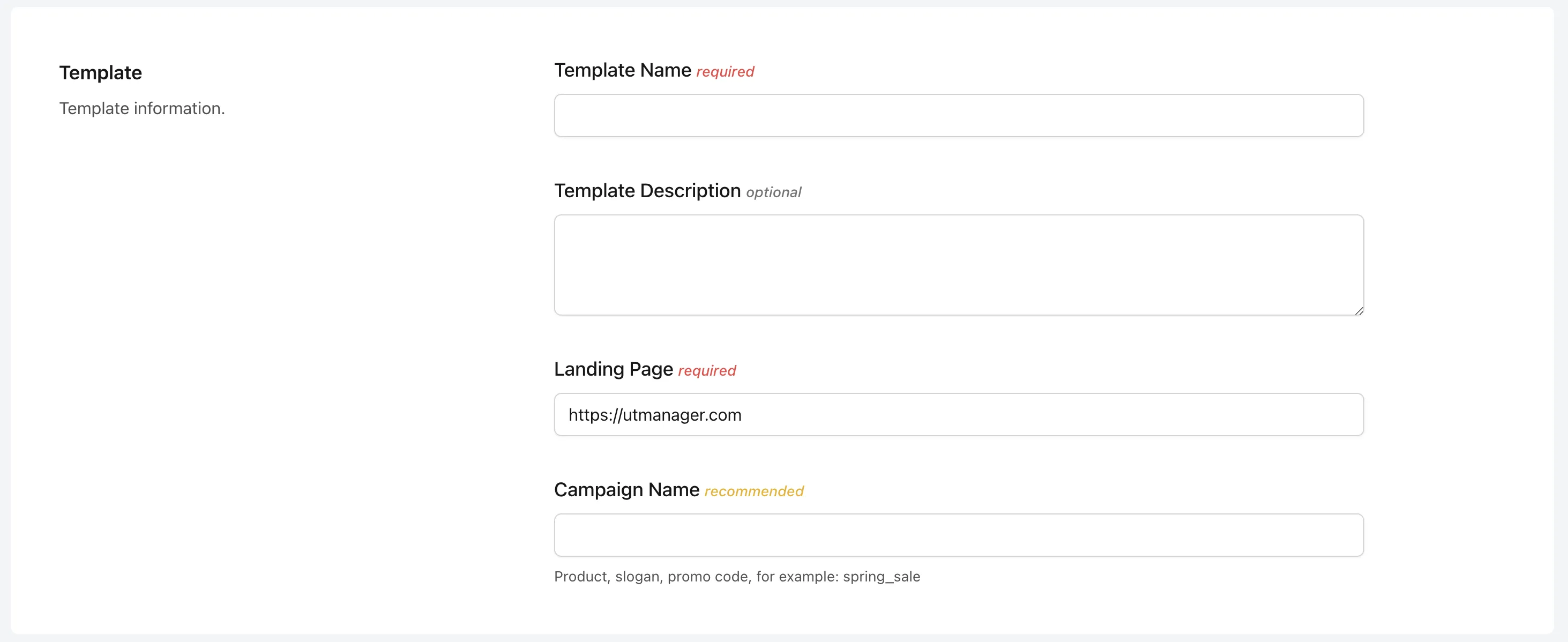
In this section you can specify the:
- Template Name (used to identify a template when creating links)
- Template Description (personal notes on what this template is for)
- Landing Page (the default landing page URL that all links created from this template will use)
- Campaign Name (this is the utm_campaign parameter for all links in this template)
For our example, we'll use "Documentation" for the template name and campaign name.
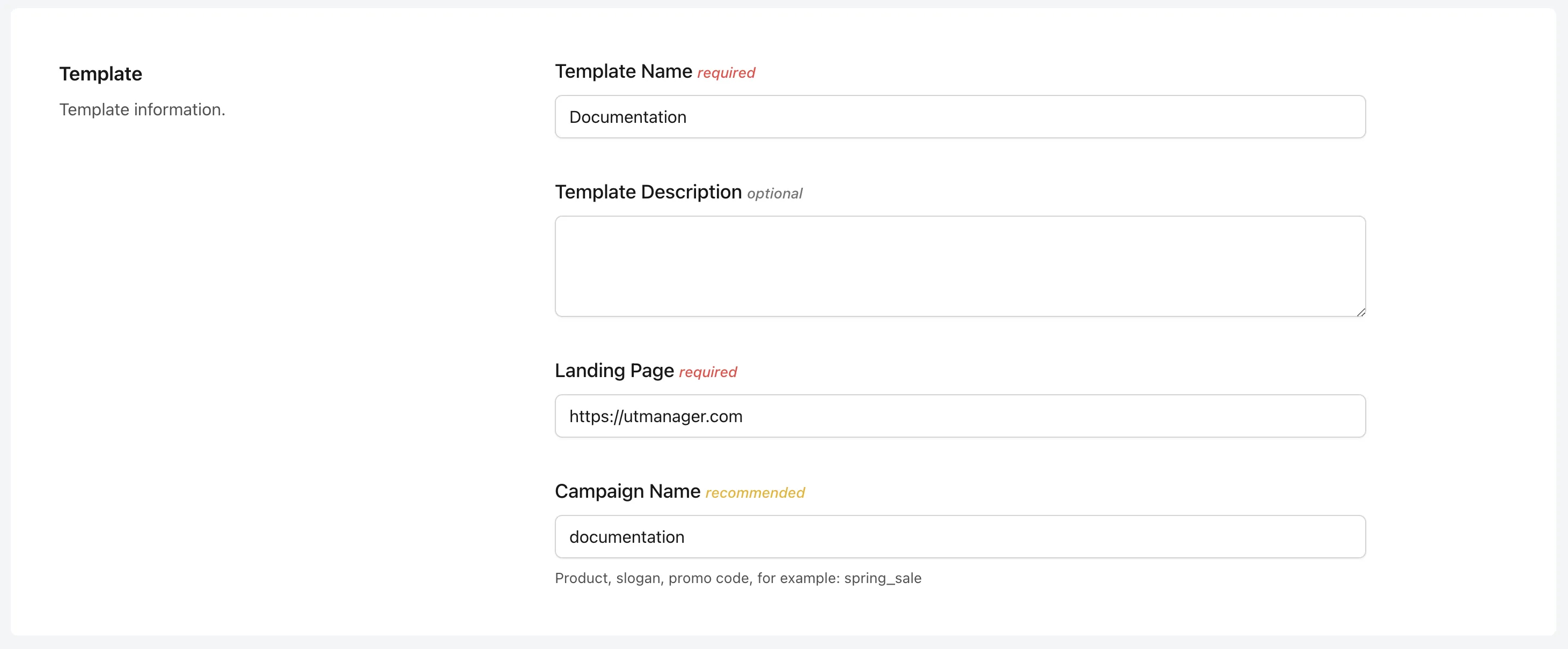
Part 2: Template link options
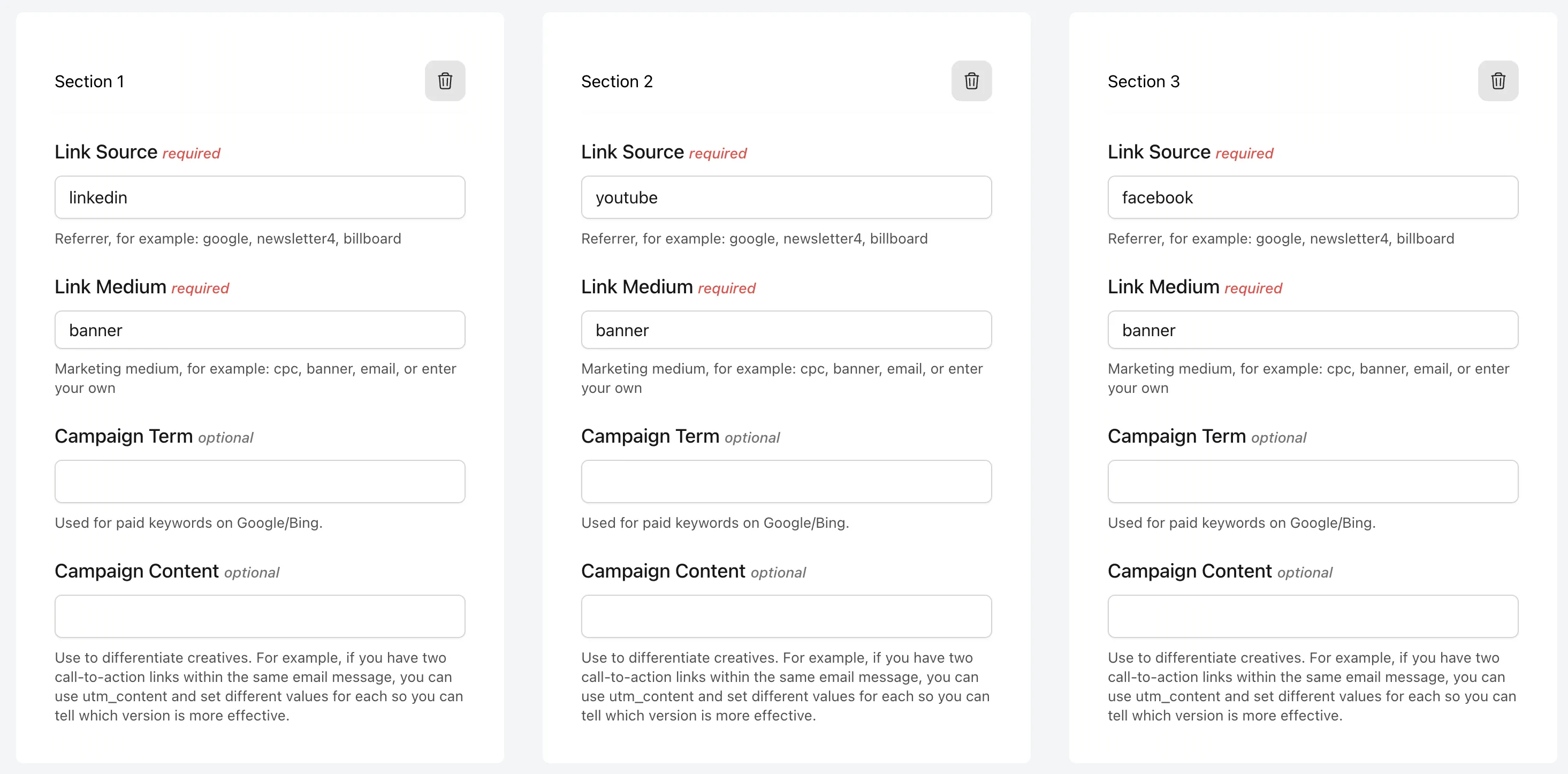
For this example, we've added three different sections to this template. Each section is for a different link placement.
- Section 1: utm_source of linkedin and utm_medium of banner
- Section 2: utm_source of youtube and utm_medium of banner
- Section 3: utm_source of facebook and utm_medium of banner
This will allow us to create three links for each channel when selecting this Template when building a Link.
2. Click Save
3. Once saved, we are redirected to the All Templates page. From this page, we can:
- Search/Filter for our Templates
- Edit selected Templates
Next Steps
- Creating Links with a Template